A guide to borderless printing
Borderless printing is a useful technique to use when printing large graphics such as pop-up displays. It allows the graphic to be printed without a white margin at the sides of the print. Some wide format printers also give the option to trim the top and bottom of the prints so that no white area is shown here either. If there are no margins all the way around, this is sometimes referred to as full-bleed printing.
The printer manufacturers provide excellent guidelines on how to print borderless. This guide is designed as a quick reference guide and overview.
The simplest approach to borderless printing is to let the printer driver software expand the image size to fit the paper size loaded in the printer. In some cases the operator does not have any control over how much expansion takes place, as shown below for the HP Z3200 printer driver. This method works by printing the enlarged image over the sides of the paper and the ink overspray is collected in a sponge or trough. If a small amount of image loss on the sides and top and bottom is acceptable, then this is by far the simplest method to achieve a neat finish.
With this method, the image file should be almost the same size as the output size, as the amount of expansion is limited to 2% on all sides. The alternative option above requires that the magnification of the image is done in the application.
Some HP wide format printers only allow borderless printing for glossy and satin media, visit the HP website for further information.
Some printer drivers, such as the Epson Stylus Pro series allow some control over the amount of expansion that is required.
Auto expand means that the printer controls the magnification and some areas will be « printed » off the edges of the paper.
Retain size requires that the image is magnified in the application
Canon wide format printers allow a wider choice of how to print borderless, but the principles are basically the same as for HP and Epson. The equivalent choice to that which has been shown for HP and Epson is shown below.
For the alternative options:
Fit Media Size:
This can be used to scale a print page size to a fixed output size. The driver automatically changes the roll size and image orientation to the most appropriate settings.
Actual Size:
Prints at the size of the “Page Size”. The driver automatically changes the roll size and image orientation to the most appropriate settings.
Note that for some Canon printers (e.g. iPF6350), a plastic ring is provided for attaching to the spindle in order that certain roll widths (e.g. ISO A1/A2, 59.4cm) can be printed without borders. This ring extends the edge of the paper over the collection hole for ink overspray.
Not all printer drivers allow for borderless printing on all roll widths. Below is a table which shows roll widths are commonly available for borderless printing. Canon and Epson make specific mention of borderless printing widths in their on-line printer specifications, whereas HP does not, so the assumption is that all roll widths that fit the printer will work. Note that some printers do not always support the maximum roll width possible on the printer for borderless printing. Please check the specifications at your printer manufacturer’s website. Please also check the printer driver, as the information on the website may not be complete. For example, the website may not mention borderless printing, but it may, in fact, be available in the driver.
Roll Width (inches / mm)
10”
257mm (JIS B4)
11.8”
329mm (JIS A3+)
13”
14”
16”
16.5” / 420mm (ISO A2)
17“ /432mm (ISO A2+)
20.3” / 515mm (JIS B2)
23.4” / 594mm (ISO A1)
24” / 610mm
28.7” / 728mm (JIS B1)
33.1” / 841mm (ISO A0)
36” / 914mm
1030mm (JIS B0)
44” / 1117mm
47.2” /1200mm
50” / 1270mm
54” / 1372mm
Roll widths in italics are available from ILFORD Imaging, for certain product ranges.